
In today’s digital age, encountering pop-ups and redirects is a common part of browsing the internet. While some are legitimate and harmless, others can be annoying and even dangerous. This guide will help you distinguish between the two, learn how to safely close unwanted pop-ups, and adjust your browser settings to minimize them. We’ll also show how Checksite.ai can help you stay safe online.
Table of Contents
- Difference Between Legitimate and Malicious Pop-Ups
- How to Safely Close Unwanted Pop-Ups
- Adjusting Browser Settings to Minimize Pop-Ups and Redirects
- Using Checksite.ai to Stay Safe
- Conclusion
Difference Between Legitimate and Malicious Pop-Ups
Legitimate pop-ups often come from trusted websites and serve a useful purpose, such as displaying login forms, subscription offers, or essential notifications. They typically have a clean design and are easy to close. On the other hand, malicious pop-ups are designed to trick you into clicking on them or downloading harmful software. These pop-ups often contain misleading information, aggressive ads, or fake warnings about your computer’s security.
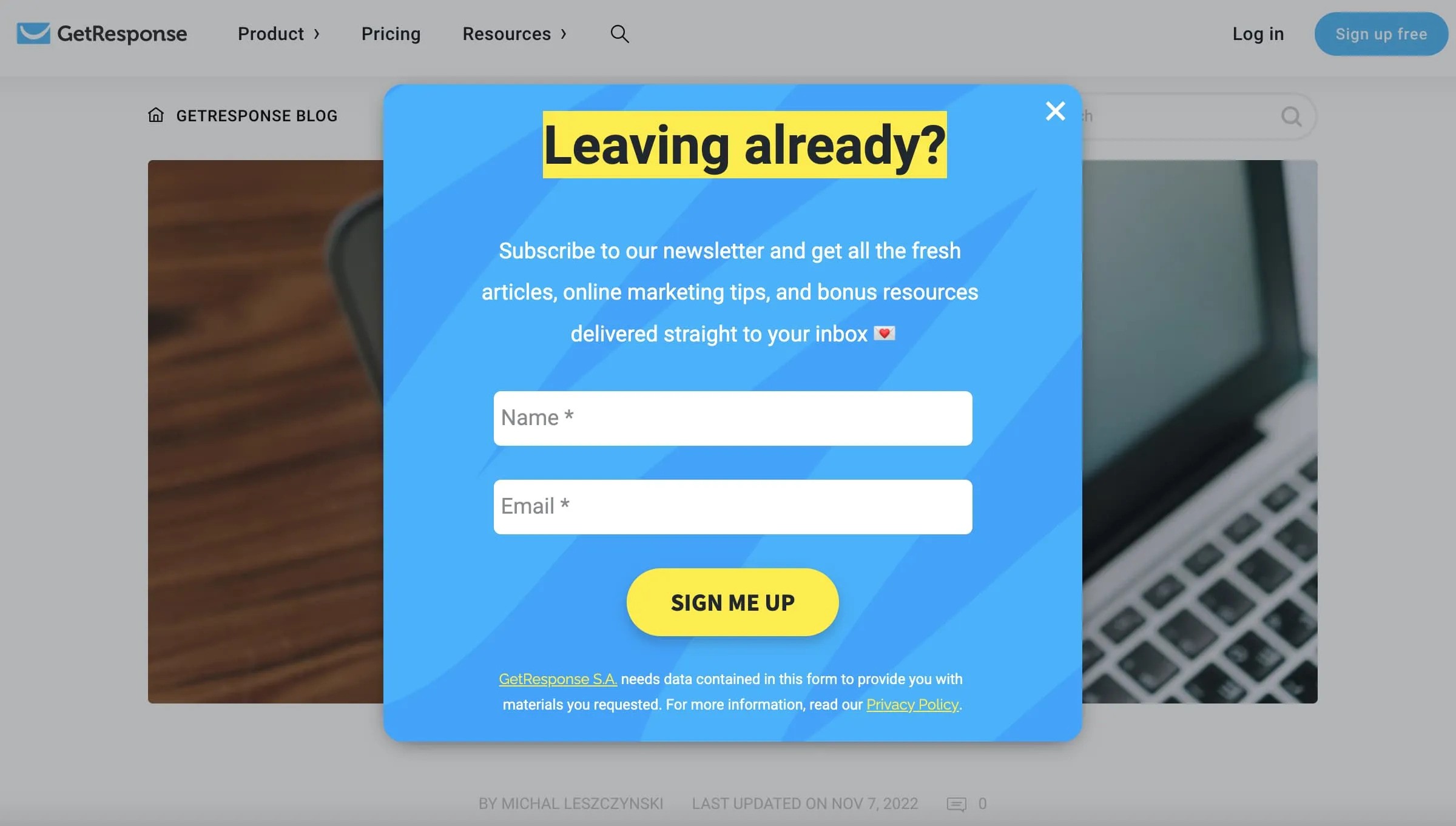
How to Safely Close Unwanted Pop-Ups
To safely close unwanted pop-ups and avoid accidentally downloading malware, follow these steps:
- Avoid Clicking Inside the Pop-Up: Clicking anywhere within a malicious pop-up can trigger unwanted actions. Instead, use the ‘X’ button at the corner to close it.
- Use Keyboard Shortcuts: On Windows, you can use
Alt + F4to close the active window. On a Mac, useCommand + W. - Close the Browser Tab or Window: If the pop-up persists, close the entire browser tab or window to eliminate it.
- Run a Security Scan: After encountering a suspicious pop-up, run a security scan using tools like Checksite.ai to ensure your system hasn’t been compromised.
Adjusting Browser Settings to Minimize Pop-Ups and Redirects
To reduce the frequency of unwanted pop-ups and redirects, you can adjust your browser settings:
- Enable Pop-Up Blocking: Most browsers have built-in settings to block pop-ups. Enable this feature to minimize interruptions.
- Install Ad Blockers: Ad blocker extensions can help reduce the number of unwanted pop-ups and redirects by filtering out harmful content.
- Adjust Security Settings: Set your browser’s security settings to a higher level to prevent unwanted downloads and suspicious activities.
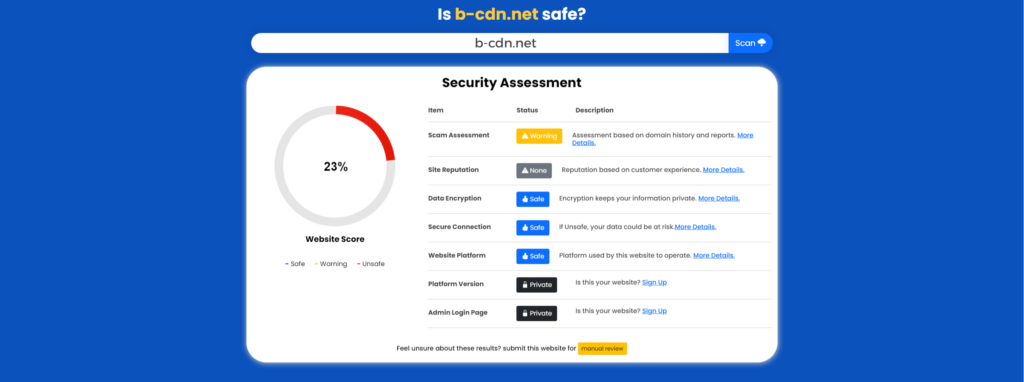
Using Checksite.ai to Stay Safe
Checksite.ai is a powerful tool that can help you stay safe online by scanning websites for security vulnerabilities, reputation issues, and scam risks. Here’s how it works:
- Visit Checksite.ai: Go to the website and enter the URL of the site you want to check.
- Perform a Scan: Initiate the scan to check for security vulnerabilities and reputation issues.
- Review the Report: Once the scan is complete, review the detailed report that includes security risks, customer feedback, and overall trustworthiness.
- Make an Informed Decision: Based on the report, decide whether it is safe to proceed with interacting with the website.
Using Checksite.ai helps you make informed decisions about the websites you interact with, enhancing your online safety without needing advanced technical knowledge.
Conclusion
Pop-ups and redirects are a common part of the online experience, but it’s essential to recognize the difference between legitimate and malicious ones. By learning how to safely close unwanted pop-ups, adjusting your browser settings, and using tools like Checksite.ai, you can protect yourself from potential threats and enjoy a safer browsing experience. Stay vigilant and always double-check before clicking on links or providing personal information.
